[] Udemy - Build Your Own Custom Computer!
- 收录时间:2020-01-30 21:02:41
- 文件大小:3GB
- 下载次数:67
- 最近下载:2021-01-17 08:39:29
- 磁力链接:
-
文件列表
- 4. Piecing the Hardware Together/5. Hard drive installation..mp4 364MB
- 2. Planning Stages Choosing the Proper Components and Preparing our Build/7. Which parts can we reuse from our old computer.mp4 255MB
- 4. Piecing the Hardware Together/7. Connecting the necessary power cords, data transfer cables, and LEDs..mp4 188MB
- 4. Piecing the Hardware Together/2. Let's secure our motherboard in the case..mp4 152MB
- 3. Get to Know your Hardware Unboxing each Component/7. Our EVGA GeForce GTX 950 graphics card (GPU)..mp4 103MB
- 6. Getting Started Using Windows 10/4. A brief introduction to the toolbar..mp4 97MB
- 4. Piecing the Hardware Together/4. (ERROR) Installing our graphics card..mp4 80MB
- 8. Bonus Lectures!/2. Cleaning up and optimizing a pre-owned computer (pt.2).mp4 80MB
- 4. Piecing the Hardware Together/1. First step, install your power supply unit (PSU)..mp4 77MB
- 6. Getting Started Using Windows 10/1. FREE programs to get started with!.mp4 76MB
- 8. Bonus Lectures!/4. Easily remove malicious (virus, spyware, adware) software from your computer!.mp4 67MB
- 4. Piecing the Hardware Together/3. After securing the motherboard within the computer case, you can install the CPU.mp4 66MB
- 2. Planning Stages Choosing the Proper Components and Preparing our Build/1. What is the primary purpose for your new computer.mp4 64MB
- 8. Bonus Lectures!/1. Cleaning up and optimizing a pre-owned computer (pt.1).mp4 63MB
- 3. Get to Know your Hardware Unboxing each Component/6. Our MSI Micro ATX Intel Motherboard..mp4 62MB
- 4. Piecing the Hardware Together/8. Re-installing our graphics card & performing a quick power check..mp4 58MB
- 3. Get to Know your Hardware Unboxing each Component/4. Our Intel Core i3-4170 Dual Core 3.7 GHz Haswell Processor..mp4 51MB
- 3. Get to Know your Hardware Unboxing each Component/1. Our Cooler Master N200 Mini Tower Computer Case..mp4 50MB
- 2. Planning Stages Choosing the Proper Components and Preparing our Build/2. Choose the best processor (CPU) that your budget will allow..mp4 50MB
- 6. Getting Started Using Windows 10/5. Some quick personalization options..mp4 49MB
- 2. Planning Stages Choosing the Proper Components and Preparing our Build/4. Selecting our computer case and graphics card..mp4 49MB
- 3. Get to Know your Hardware Unboxing each Component/5. Our CORSAIR CX series CX430 430W power supply unit (PSU)..mp4 43MB
- 6. Getting Started Using Windows 10/2. Changing which default programs Windows uses to run tasks..mp4 43MB
- 2. Planning Stages Choosing the Proper Components and Preparing our Build/3. Motherboard & RAM can often be bundled up with your CPU..mp4 39MB
- 5. Installing the Necessary Software/5. Downloading & installing the graphics driver for our Nvidia graphics card..mp4 37MB
- 6. Getting Started Using Windows 10/3. Updating what Windows does with removable drives..mp4 35MB
- 2. Planning Stages Choosing the Proper Components and Preparing our Build/5. Choosing a SSD and using a power calculator to choose our PSU..mp4 34MB
- 3. Get to Know your Hardware Unboxing each Component/2. Our Kingston HyperX FURY 8GB 1600MHz DDR3 random access memory (RAM)..mp4 33MB
- 2. Planning Stages Choosing the Proper Components and Preparing our Build/8. Submitting rebates through NewEgg.com.mp4 31MB
- 4. Piecing the Hardware Together/6. Installing our 8GB of memory (RAM)..mp4 30MB
- 4. Piecing the Hardware Together/9. Closing up our case and preparing for the first boot up..mp4 30MB
- 3. Get to Know your Hardware Unboxing each Component/3. Our Kingston Digital 120GB solid state drive (SSD)..mp4 25MB
- 7. Optional Linux Installation/1. Installing Linux on a virtual machine..mp4 23MB
- 2. Planning Stages Choosing the Proper Components and Preparing our Build/6. Choosing a primary operating system..mp4 22MB
- 5. Installing the Necessary Software/4. Downloading the missing on-board LAN (Ethernet) driver (pt.2)..mp4 20MB
- 5. Installing the Necessary Software/2. Step-by-step Windows 7 installation..mp4 19MB
- 5. Installing the Necessary Software/1. Putting the Windows 7 install disk on a USB drive..mp4 16MB
- 7. Optional Linux Installation/4. Installation alongside Windows 10..mp4 15MB
- 8. Bonus Lectures!/3. Cleaning up and optimizing a pre-owned computer (pt.3).mp4 13MB
- 7. Optional Linux Installation/6. Ubuntu Linux GRUB bootloader fix..mp4 12MB
- 7. Optional Linux Installation/2. Setting up a live USB with UNetbootin..mp4 11MB
- 8. Bonus Lectures!/5. How to Delete Unwanted Folders on Windows Desktop (SOLVED).mp4 11MB
- 5. Installing the Necessary Software/6. Window experience index test to check our system..mp4 8MB
- 4. Piecing the Hardware Together/10. 1st time powering on our new system..mp4 7MB
- 7. Optional Linux Installation/5. Deleting the Linux partitions..mp4 6MB
- 1. Welcome to the Course!/1. Welcome to this course on how to build your own computer!.mp4 5MB
- 1. Welcome to the Course!/2. If you feel as if you are stuck or need further clarification, ask me questions!.mp4 4MB
- 7. Optional Linux Installation/3. Disabling fast start before proceeding with the installation..mp4 3MB
- 5. Installing the Necessary Software/3. Downloading the missing on-board LAN (Ethernet) driver (pt.1)..mp4 1MB
- 2. Planning Stages Choosing the Proper Components and Preparing our Build/1. What is the primary purpose for your new computer.vtt 16KB
- 8. Bonus Lectures!/4. Easily remove malicious (virus, spyware, adware) software from your computer!.vtt 15KB
- 8. Bonus Lectures!/1. Cleaning up and optimizing a pre-owned computer (pt.1).vtt 14KB
- 6. Getting Started Using Windows 10/1. FREE programs to get started with!.vtt 13KB
- 6. Getting Started Using Windows 10/4. A brief introduction to the toolbar..vtt 11KB
- 4. Piecing the Hardware Together/5. Hard drive installation..vtt 11KB
- 2. Planning Stages Choosing the Proper Components and Preparing our Build/2. Choose the best processor (CPU) that your budget will allow..vtt 11KB
- 7. Optional Linux Installation/1. Installing Linux on a virtual machine..vtt 10KB
- 2. Planning Stages Choosing the Proper Components and Preparing our Build/3. Motherboard & RAM can often be bundled up with your CPU..vtt 9KB
- 2. Planning Stages Choosing the Proper Components and Preparing our Build/4. Selecting our computer case and graphics card..vtt 7KB
- 8. Bonus Lectures!/2. Cleaning up and optimizing a pre-owned computer (pt.2).vtt 7KB
- 2. Planning Stages Choosing the Proper Components and Preparing our Build/5. Choosing a SSD and using a power calculator to choose our PSU..vtt 7KB
- 6. Getting Started Using Windows 10/2. Changing which default programs Windows uses to run tasks..vtt 7KB
- 2. Planning Stages Choosing the Proper Components and Preparing our Build/8. Submitting rebates through NewEgg.com.vtt 6KB
- 7. Optional Linux Installation/4. Installation alongside Windows 10..vtt 6KB
- 2. Planning Stages Choosing the Proper Components and Preparing our Build/7. Which parts can we reuse from our old computer.vtt 6KB
- 5. Installing the Necessary Software/2. Step-by-step Windows 7 installation..vtt 6KB
- 6. Getting Started Using Windows 10/5. Some quick personalization options..vtt 5KB
- 2. Planning Stages Choosing the Proper Components and Preparing our Build/6. Choosing a primary operating system..vtt 5KB
- 2. Planning Stages Choosing the Proper Components and Preparing our Build/6.1 My Build.xlsx.xlsx 5KB
- 4. Piecing the Hardware Together/7. Connecting the necessary power cords, data transfer cables, and LEDs..vtt 5KB
- 5. Installing the Necessary Software/5. Downloading & installing the graphics driver for our Nvidia graphics card..vtt 5KB
- 7. Optional Linux Installation/2. Setting up a live USB with UNetbootin..vtt 5KB
- 6. Getting Started Using Windows 10/3. Updating what Windows does with removable drives..vtt 4KB
- 5. Installing the Necessary Software/1. Putting the Windows 7 install disk on a USB drive..vtt 4KB
- 7. Optional Linux Installation/6. Ubuntu Linux GRUB bootloader fix..vtt 4KB
- 8. Bonus Lectures!/5. How to Delete Unwanted Folders on Windows Desktop (SOLVED).vtt 4KB
- 4. Piecing the Hardware Together/2. Let's secure our motherboard in the case..vtt 4KB
- 4. Piecing the Hardware Together/4. (ERROR) Installing our graphics card..vtt 3KB
- 3. Get to Know your Hardware Unboxing each Component/7. Our EVGA GeForce GTX 950 graphics card (GPU)..vtt 3KB
- 8. Bonus Lectures!/3. Cleaning up and optimizing a pre-owned computer (pt.3).vtt 3KB
- 3. Get to Know your Hardware Unboxing each Component/1. Our Cooler Master N200 Mini Tower Computer Case..vtt 3KB
- 5. Installing the Necessary Software/6. Window experience index test to check our system..vtt 3KB
- 7. Optional Linux Installation/5. Deleting the Linux partitions..vtt 3KB
- 5. Installing the Necessary Software/4. Downloading the missing on-board LAN (Ethernet) driver (pt.2)..vtt 3KB
- 3. Get to Know your Hardware Unboxing each Component/4. Our Intel Core i3-4170 Dual Core 3.7 GHz Haswell Processor..vtt 2KB
- 1. Welcome to the Course!/2. If you feel as if you are stuck or need further clarification, ask me questions!.vtt 2KB
- 4. Piecing the Hardware Together/3. After securing the motherboard within the computer case, you can install the CPU.vtt 2KB
- 3. Get to Know your Hardware Unboxing each Component/6. Our MSI Micro ATX Intel Motherboard..vtt 2KB
- 4. Piecing the Hardware Together/10. 1st time powering on our new system..vtt 2KB
- 4. Piecing the Hardware Together/9. Closing up our case and preparing for the first boot up..vtt 2KB
- 3. Get to Know your Hardware Unboxing each Component/5. Our CORSAIR CX series CX430 430W power supply unit (PSU)..vtt 2KB
- 4. Piecing the Hardware Together/1. First step, install your power supply unit (PSU)..vtt 2KB
- 7. Optional Linux Installation/3. Disabling fast start before proceeding with the installation..vtt 1KB
- 3. Get to Know your Hardware Unboxing each Component/2. Our Kingston HyperX FURY 8GB 1600MHz DDR3 random access memory (RAM)..vtt 1KB
- 3. Get to Know your Hardware Unboxing each Component/3. Our Kingston Digital 120GB solid state drive (SSD)..vtt 1KB
- 1. Welcome to the Course!/1. Welcome to this course on how to build your own computer!.vtt 1KB
- 4. Piecing the Hardware Together/8. Re-installing our graphics card & performing a quick power check..vtt 1KB
- 4. Piecing the Hardware Together/6. Installing our 8GB of memory (RAM)..vtt 970B
- 5. Installing the Necessary Software/3. Downloading the missing on-board LAN (Ethernet) driver (pt.1)..vtt 836B
- [DesireCourse.Net].url 51B
- [CourseClub.Me].url 48B